So, you are the proud owner of a new Samsung phone. And, you couldn’t be happier about the improved features, better camera functions, and more as you made the step up from your old phone to the new one. The only thing that is left to do before you start using the phone is to get all your data transferred from the old phone to the new Samsung. The good news is that transferring data from android to android is not so much of a tedious process anymore as it used to be. You have the options of using Google’s services, Samsung’s smart switch, or other advanced apps to transfer data to new android phone.
Read on to know more about transferring data from your old android phone to your new Samsung phone.
Using the backup feature on your android phones
The simplest way for you to transfer text messages to new phone, along with other data, is to back up the data on the old one and hit restore on the new one. So, before doing anything, check to make sure that the old phone has been signed into your Google account. Usually it is, but you should still check the Google tab in the Settings option just to be sure.
Finding the backup settings on your phone is pretty simple. Just head over to the ‘Settings’ option on your phone and from there you will find the option of backup and reset. It might also be written as ‘Accounts and backup’ depending on the phone you have. In here, there will be a couple of options. Click on the option that indicates backing up data to Google drive. There will be a number of options here regarding the data that you want to backup, such as, photos, videos, contacts, calendar entries, and more. Click on backup and all the apps will be stored in your Google drive.
Restoring the data on your new phone
Restoring the data on your new Samsung phone can be done using the following steps.
- First off, your new phone will ask you to connect to a stable Wi-Fi network. Connect it to the same network as your old phone.
- The restore options will come up. So, you can either choose to backup from Android phone, or use the option of backup from cloud.
- Use the same email account as you did on your old phone and log in to that from your new phone.
- A list of options for backup will come up now, and one of the options will include your old device.
- Select your old device and click on restore. All the settings and data from your old phone will move to your new one. Click on apps to choose the apps that you will need on this new phone.
- Your data will keep restoring in the background.
Using Samsung Switch to transfer your data
Samsung has its data transfer app called the Smart Switch, which you can use to sync all the data between phones more easily than using Google for the purpose. Turn on the Switch for syncing everything, including the layout of your home screen to the new phone. The only glitch in this is the fact that it works well only when both the phones are from Samsung, such as transferring from Galaxy S7 to S8.
dr.fone: an easy solution for transferring data between phones
There is no denying the fact that android data transfer makes it easier to use your new phone. The only problem lies in the ways of doing it. Sure, you can use Google backups, but it is pretty slow and even then, all the files you need will not be uploaded. Now, the other option that you have of using the Samsung Switch will not work well if both the phones are not from the brand.
So, to avoid all these hassles, the best thing you can do is choose an effective and simple app like dr.fone. It is a user-friendly android transfer app that lets you transfer all the data, between your old phones and new, in a matter of minutes. All you need to do is connect the android device, select the files that you want to transfer, and start transferring. It is safe, secure, fast, and highly effective: just the qualities you need in a data transferring app.
Transferring data between your android devices is no longer a tedious process as dr.fone is here at your rescue.


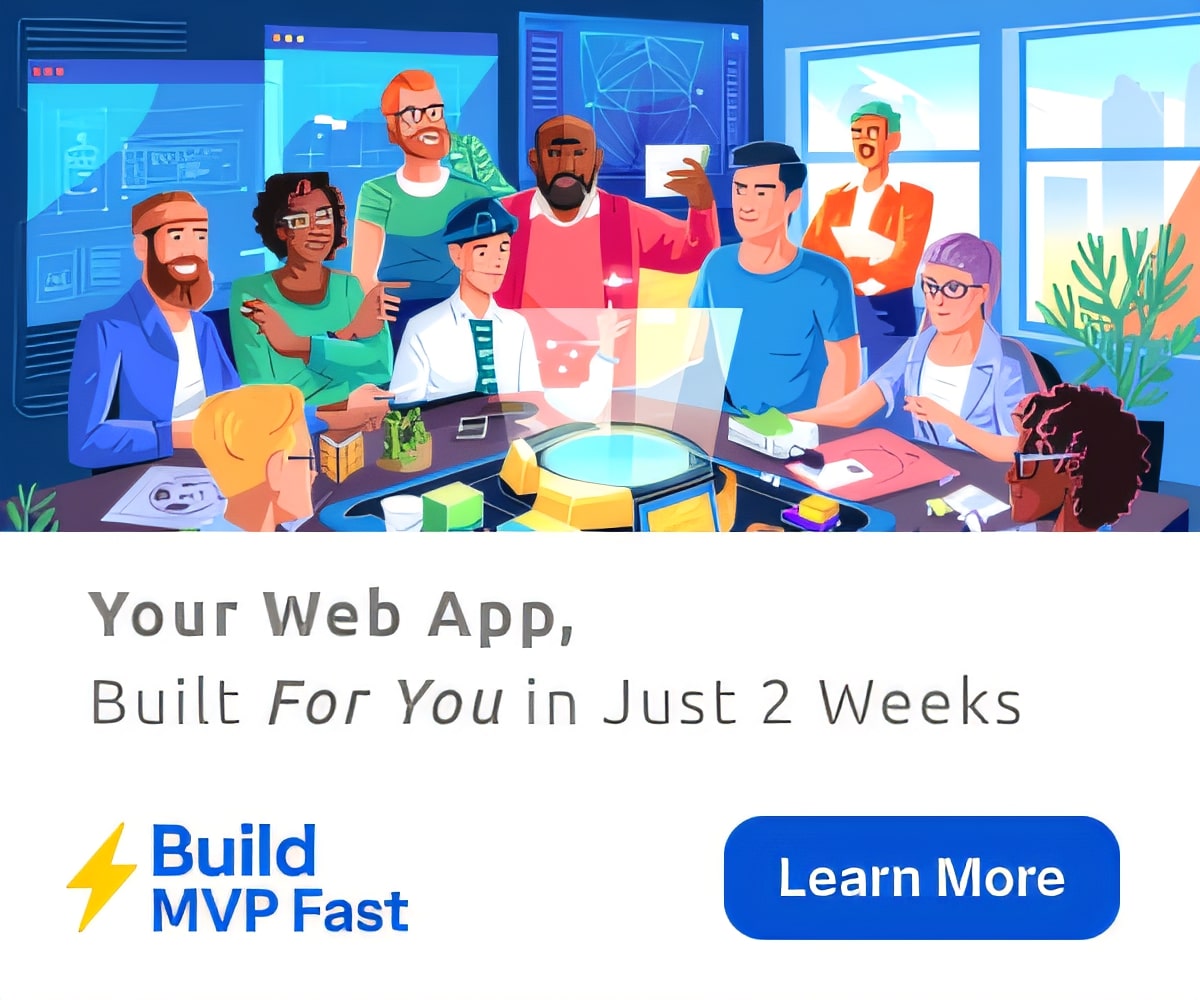
 The $100K Skill Nobody Taught You: Prompt Engineering Explained
The $100K Skill Nobody Taught You: Prompt Engineering Explained




