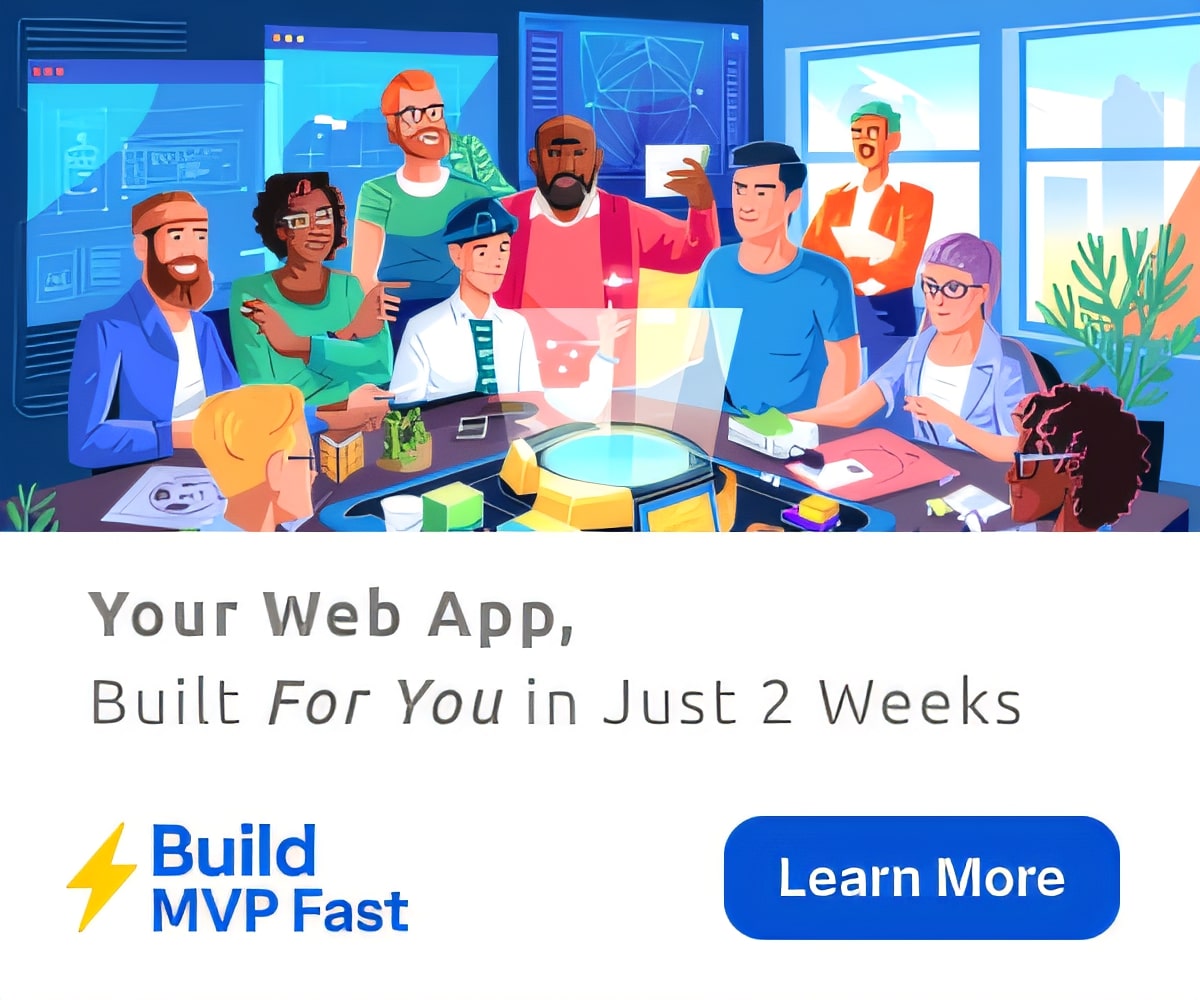Staying safe online: Google’s best tips and tricks
Do you ever think about staying safe online? Not to be a wet blanket, but for all the awesome stuff the internet offers, it can also be home to an equal amount of scary stuff. From hackers stealing credit card numbers to faux Nigerian princes to plain old creepers, the ability to hide behind a screen means you should be extra cautious while you’re browsing, searching, and buying. So what does ‘being cautious’ actually mean, beyond using some common sense and not believing that the guy emailing you is actually a random Nigerian prince who wants to give you a few million dollars for no reason?
Well, if you want to stay safe on the internet, go right to the source – Google. They’ve created this handy infographic below that outlines what exactly ‘common sense’ entails when it comes to internet safety. So whether you’re new to the idea of having to protect yourself online (I’m referring to you, Mom), or if you’re teaching your kids or students about internet safety, this is a pretty great list to use.
How do you stay safe online? Tell us by leaving a comment below, visiting the Daily Genius Facebook Page, or mentioning @DailyGenius on Twitter – we want to hear what you think!
Staying Safe Online
- Look for the “S” in your web address. Https>http, in security terms
- Don’t share your passwords
- Don’t reply to suspicious messages
- Lock your screens
- Flag inappropriate content when you see it
- Keep your software up to date
- Don’t reuse your passwords
- If it seems too good to be true, it probably is
- Secure your router
- Use 2 step verification for account sign in whenever it is offered
- Secure your wi-fi network
- Log out of public or shared computers
- Leave a virtual key under the mat just in case
- Stop and look before downloading
- Back up your online data
- Think before you share
- Learn how to decipher suspicious texts and emails
- Do your most sensitive online tasks from your own personal devices, not public ones
- Don’t send sensitive info via email
- Report scams, spam, and phishing
- Run antivirus software
- Pick strong passwords
- Know and use your social media privacy settings
- Don’t upload things intended just for friends and family for all the public to see, use the ‘private’ setting
- Don’t ignore online warnings
- Use a secure browser
- Only install software from trusted sources
- Get to know your email settings
- Learn how to remotely wipe your device