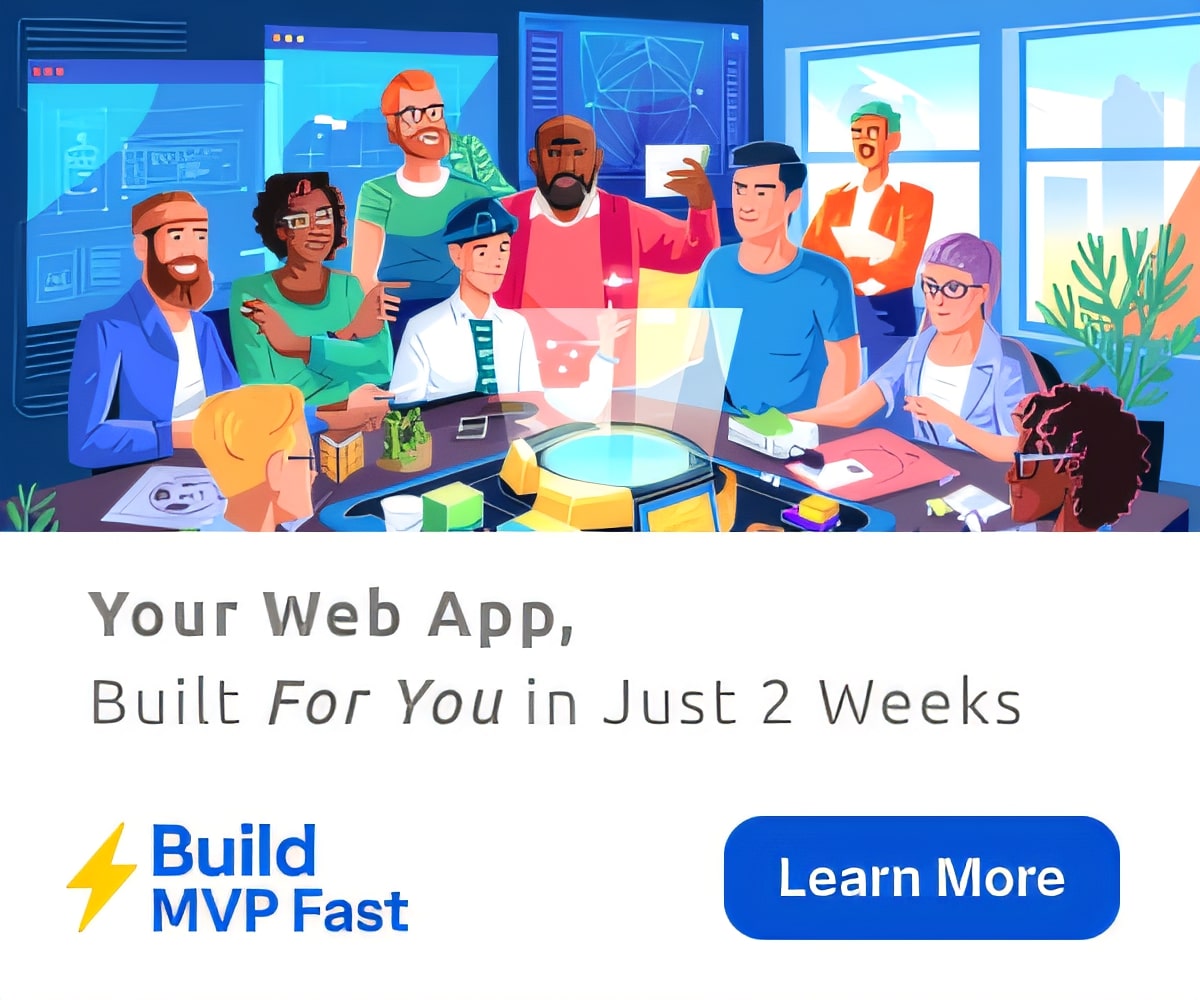How to mute Autoplay on the Chrome browser
I’m not the only one who thinks Autoplay sucks. It’s bad for accessibility, it clashes with your browsing. And its annoying…
Let me explain. Autoplay is when you open a site and a video automatically starts playing. It’s annoying!
This just happened to me: I was in a meeting, looking for an article on CNN and I opened a page and all of a sudden a reporter’s voice starts flowing from my laptop speakers. It was embarrassing and I silently cursed CNN’s autoplay videos…
Starting today Google has unveiled Chrome 64. This version allows you to mute (not stop) the autoplay. The downside side is you have to do it site by site, it is not a global feature . . . yet.
Here’s what you do. First check that your Chrome has updated to version 64. It does this automatically so don’t worry about having to go anywhere or do anything to achieve this.
To check click on Chrome (at the top) and select About Google Chrome.

It will then tell you what version you are on. If you are not on version 64 it will automatically start updating.

If it updated, quite Chrome and then reopen it. If it is up to date, then go ahead and go to one of those annoying sites that autoplay like CNN or CNET.
Click on the word Secure in the address line.

A dropdown menu will appear and from here you can select Always block on this site.

There is another way that is easier, but it does not seem to remember from one session to the next.
Go to the site and in the tab right click it and this menu will open.

Then select Mute Site and voila!
Death to Autoplay…
More from Tony DePrato here.

More in Technology
-
Technology
The five best productivity tools to achieve your business goals
You can find an infinite number of tips online on how to be improve your productivity,…
-
Education
All you really need to know to make your own podcasts
Podcasts are an incredibly flexible tool for students to plan, produce and publish projects that demonstrate…
-


Education
The app that helps students put down that mobile
Maths Mathisen, the CEO and Co-Founder of Hold explains how the app came about, and the…
-


Education
Kickstarting kittens to teach coding
The team behind the coding game Erase All Kittens has launched a crowdfunding project on Kickstarter…
-


Education
Why the writing should be on the wall for the interactive whiteboard
It was my first international school and they were doing a quick tech presentations (setting up…
-


Technology
Podcasts, shows and films – Putting new locations on the map
As frequent travellers, many of us will know where to look for inspiration for our next…
-


Education
Parents who constantly check their gadgets are more likely to see bad behavior in their kids
Parents who are constantly checking their phones for texts, emails and cat videos may be more…
-
Technology
How augmented reality helps manufacturing enter a new phase
Augmented reality may sound like something out of a science fiction film, but the technology is…
-


Technology
The Latin American girls in tech hacking into the ‘man’s world’
Staying up late into the night, Lilia Lobato Martinez watched endless YouTube videos to teach herself…