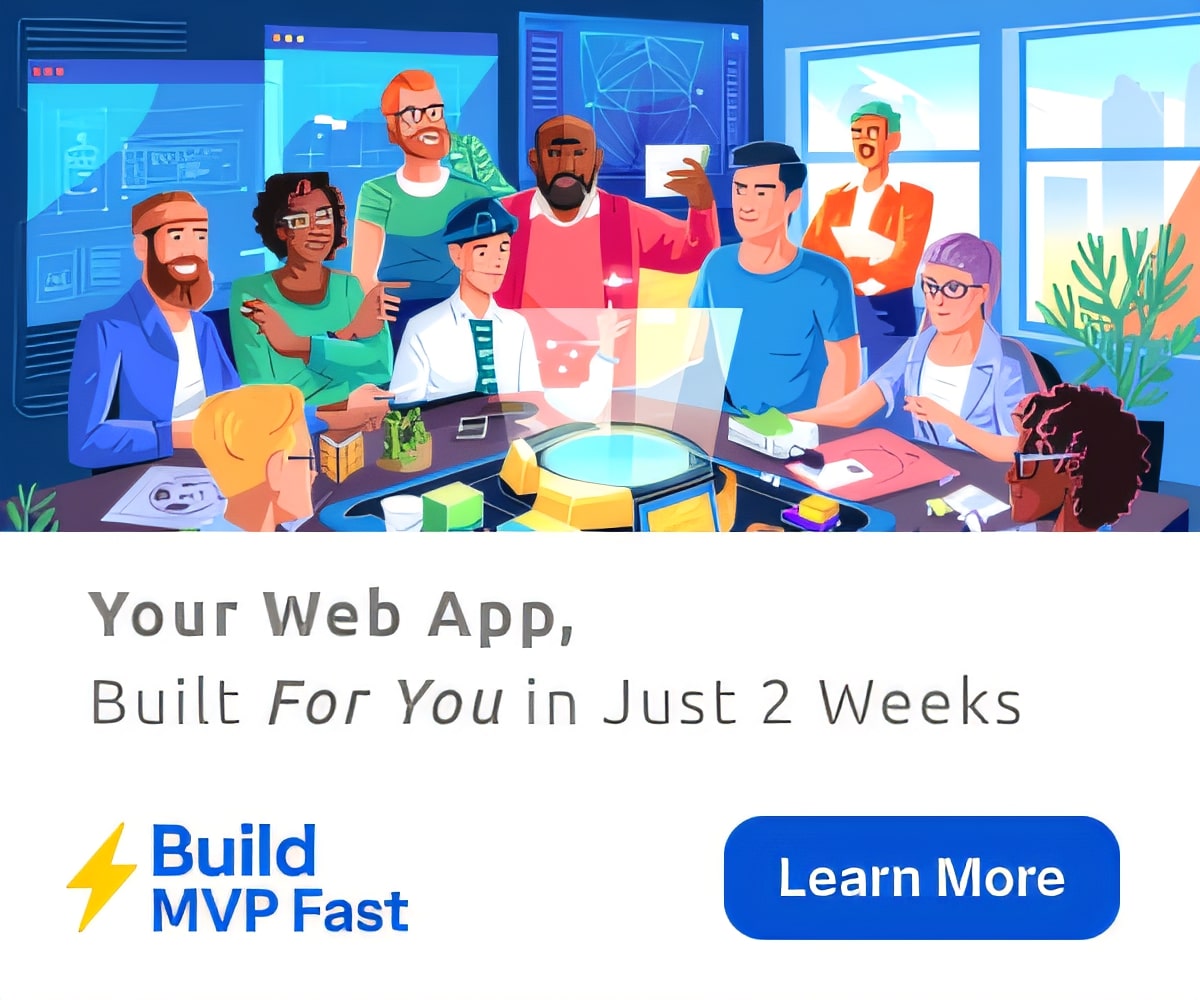Technology
How to Create TED-Ed Lessons For Your Classroom
By now, most of you have probably heard of TED talks. Whether you’re in need of inspiration, information on a specific topic, or just some brain food, TED Talks can be a great resource. TED talk cover just about every topic imaginable, many dealing directly with education issues.
TED’s newest initiative is TED-Ed – a collection two types of educational videos that can easily be used in your classroom. The first type of videos are TED-Ed originals: videos made by expert educators, screenwriters, and animators especially for TED-Ed. Each lesson aims to explore a particular lesson idea suggested by the TED community. The second types of videos are created by visitors to the TED-Ed website, meaning you can make your own custom videos for your class. Select any video you choose (a TED talk, or something else), and add questions, discussion topics, and supplementary materials to the video. They even offer lesson ‘series’, or collections of lessons on related topics, like language, how humans think, nature, the human body, and even the science behind superheroes!
Each video offers three sections in addition to the video: think, dig deeper, and discuss, along with the option to customize the lesson for your own classroom.
How to Create TED-Ed Lessons For Your Classroom
There are a couple of different ways to make lessons with TED-Ed. The first is to customize an existing lesson. To do this, simply click on the big red ‘customize this lesson’ button on a particular lesson. You’ll be prompted to log in to TED.com or register if you don’t yet have an account. Once that’s taken care of, you’ll be presented with the first of your customization options.
Here, you can choose whether or not your lesson will be listed on the TED-Ed website, if you want to allow other users to further customize your lesson, the title of the lesson, and the description.
From there, you can edit the ‘Think’, ‘Dig Deeper‘, and ‘Discuss’ sections. Just click on each one to do so. You can use the existing materials and questions and supplement them as needed, or delete them and add in your own entirely. You can include up to 15 questions for ‘Think‘, 7500 characters for ‘Dig Deeper’, and add new discussion topics and answers with a max of 750 characters each for ‘Discuss’. To wrap things up, there’s a section called ‘And Finally…’ which gives you a place to offer some final thoughts, assignments, or reading materials for your students.
Finally, preview and publish your lesson! You’ll always be able to find your lesson on your activity page when you’re signed in to TED, but you’ll also be given a link to your lesson when you publish it, which you can share with your students.
On your activity page, you can see how many students have taken your lesson, and review their work and discussions. Just click on ‘review student work’ at the bottom of the lesson box to do so.
You’ll be able to view the students that have taken your lesson, how many correct and incorrect answers they had, how many attempts it took them to get the answers correct, their responses to open answer questions, and responses to discussions.
Making TED-Ed Lessons with Custom Videos
If you want to use a non-TED-Ed video to create a lesson, all you need is a video on YouTube, or a TED Talk. First, select your video, then head over to the TED-Ed homepage, and click on “Create a Lesson”.
You’ll be prompted to input the link of the YouTube video or a search term to find your desired video. You’ll be presented with a list of options, in video-grid format. Select the video you want, and click ‘Launch Lesson Editor’.
You’ll be presented with the same options as if you were using a pre-made TED-Ed lesson, just without any questions or discussion topics – that’s all up to you! Fill in your ‘Think’, ‘Dig Deeper‘, and ‘Discuss’ sections, and you’re ready to publish – easy as pie! You’ll have all the same options for sharing your video and tracking student progress as you do with the preexisting TED-Ed lessons.
Do you use TED Talks or TED-Ed lessons in your classroom? If so, let us know how, or better yet – share your lessons with the Daily Genius community! You can do so by leaving a comment below, visiting theDaily Genius Facebook Page, or mentioning @DailyGenius on Twitter – we want to hear what you think!

More in Technology
-
Education
All you really need to know to make your own podcasts
Podcasts are an incredibly flexible tool for students to plan, produce and publish projects that demonstrate…
-


Education
The app that helps students put down that mobile
Maths Mathisen, the CEO and Co-Founder of Hold explains how the app came about, and the…
-


Education
Kickstarting kittens to teach coding
The team behind the coding game Erase All Kittens has launched a crowdfunding project on Kickstarter…
-


Education
Why the writing should be on the wall for the interactive whiteboard
It was my first international school and they were doing a quick tech presentations (setting up…
-


Technology
Podcasts, shows and films – Putting new locations on the map
As frequent travellers, many of us will know where to look for inspiration for our next…
-


Education
Parents who constantly check their gadgets are more likely to see bad behavior in their kids
Parents who are constantly checking their phones for texts, emails and cat videos may be more…
-
Technology
How augmented reality helps manufacturing enter a new phase
Augmented reality may sound like something out of a science fiction film, but the technology is…
-


Technology
The Latin American girls in tech hacking into the ‘man’s world’
Staying up late into the night, Lilia Lobato Martinez watched endless YouTube videos to teach herself…
-

Education
How Google forms can help with parental engagement
My district (heck I think the whole state) requires that teachers keep a record of each…