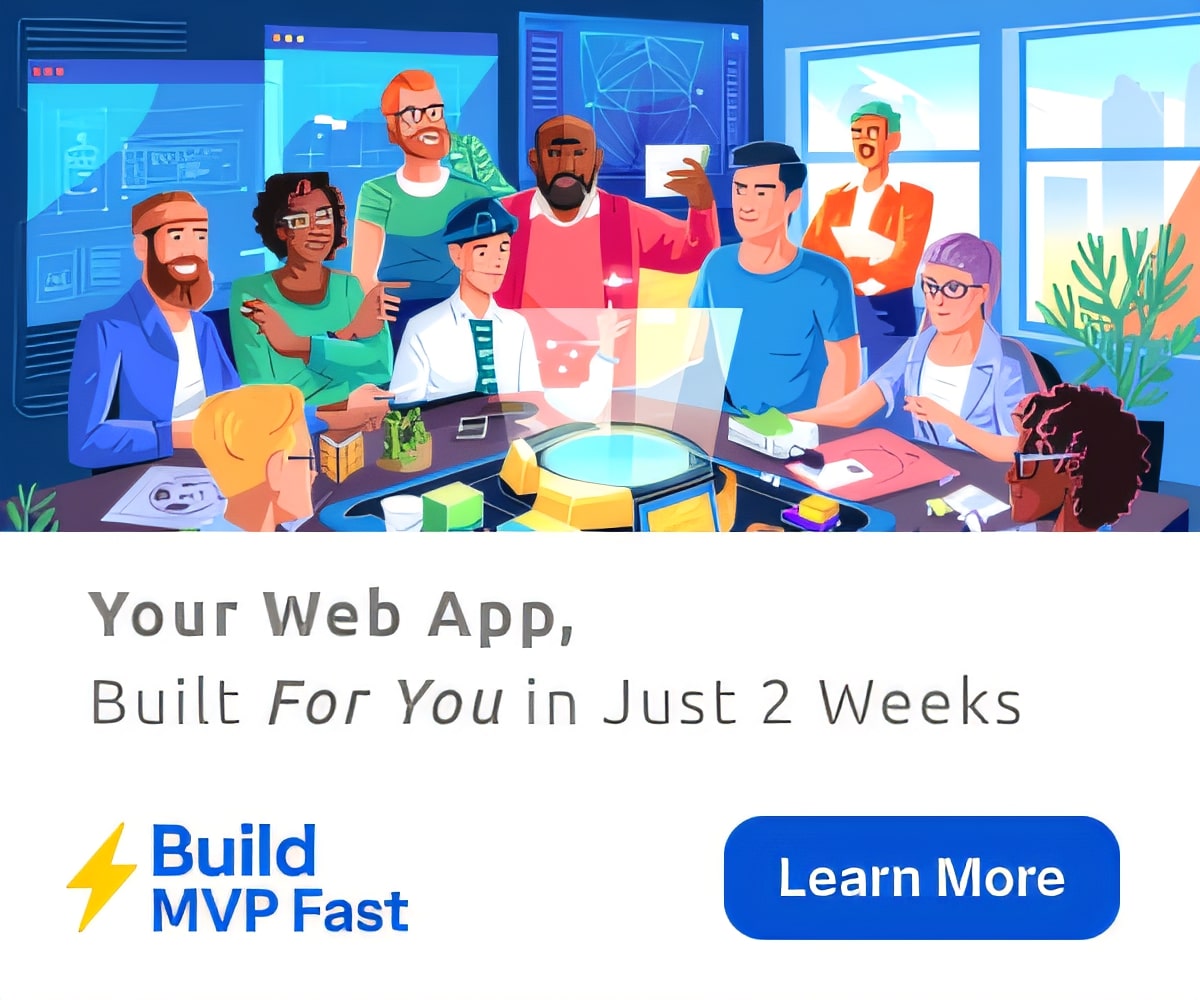3 Powerful New Ways to Use Chromebooks
Greg Kulowiec
When Chromebooks first entered into the 1:1 classroom environment, most people viewed the device to be strictly a portal to access Google Drive and the Google Apps for Education suite of tools. While there is immense power and potential to create collaborative working environments exclusively within Google Drive, Chromebooks have become so much more than just a gateway to Google Drive.
Chromebooks for Student Video Reflections
From the outset, creating video on Chromebooks proved to be a bit of challenge. In the early stages of Chromebook video creation, one was forced to use a Google Hangout on Air to record a Chromebook screen. With the emergence of Chrome extensions such as Screencastify and Snagit, screen recording on a Chromebook became increasingly viable. Chromebook classrooms can now add a new video creation tool into the mix. With Recap, students can easily create video reflections.
From the creators of the Swivl, Recap is a “high velocity” video reflection platform that allows students to quickly and easily submit video reflections based on teacher-generated assignments. Recently out of limited BETA testing, Recap is now open to all teachers and students. The platform works exceptionally well on Chromebooks.
Recap allows for quick, easy to create, and timely video reflection. The setup process in Recap will feel familiar to students, and the interface is exceptionally easy to navigate for teachers. Simply create a class in Recap, enter student names, and provide a class PIN number to the students. The non-email login option is a helpful feature with elementary and middle school classrooms. For high school classrooms looking to use recap, there is an option to have students log in with an email address.
From the student perspective, simply navigate to the student login page, enter the PIN number, and select their name. The simplicity of the platform is Recap’s strength. When a teacher creates an assignment in Recap, questions can either be text-based or a teacher-created video. A maximum response time per question can be established as well as a due date. Once students log in to the class, they will be immediately directed to the outstanding assignment.
The beauty of Recap is that the front facing camera is instantly activated and students reply directly within the platform. There is no need to download, upload, or share video files. When submitted, all student video reflections for the assignment can be viewed directly from the teacher dashboard. Without any need to download the video to view student submissions, teachers can quickly view and scroll through multiple student submissions. To keep the workflow simple, if teachers want to share student created video responses, there is a unique link provided for each student submission.
Recap & Visible Thinking
With the ability to instantly capture student thinking through video, the most critical question becomes, “What do I ask my students to ponder, reflect on, or consider?” One place to begin is with a series of Visible Thinking routines from Harvard’s Project Zero. By combining a Visible Thinking routine with Recap, teachers can end up with a clear insight into not only into the culminating answer to a question, but also the thought process or reflection on how a student ended up at their unique perspective.
Consider posting the Visible Thinking routine, “I Used To Think…,But Now I Think…” at the end of a class and giving each student one or two minutes to reply to each prompt through Recap. By pairing this thinking routine with a traditional assignment where the task is for students to answer specific questions based on course content, Recap can allow for insight that is simply not attainable at without using the technology.
As an alternative, Recap and a Visible Thinking routine can be used to gauge student understanding at the outset of exploring a new concept. Consider the “See, Think, Wonder” routine. Without any direct instruction, students can reflect via a Recap video assignment by explaining their initial observations (see), their evaluation and analysis (think) and finally their unanswered ponderings or questions (wonder). Once submitted through Recap, specific student submissions can be shared back out to the class via a web link.
Along with reflections and answering questions, Recap and a creativity Visible Thinking routine can be used to help students develop the capacity to think creatively about a scenario, concept or problem. While not for the purpose of collecting and evaluating a series of correct answers, pairing this style of routines opens up another potential use for Recap as well as an avenue for students to think creatively about challenging concepts. One particular creative thinking routine from Project Zero asks students to explore the following questions:
- What would it be like if…
- How would it be different if…
- Suppose that …
- What would change if …
- How would it look differently if …
Each question from this routine could be added as a question within a Recap assignment, allowing a student to work through a concept step by step to develop a unique and creative perspective.
Each question from this routine could be added as a question within a Recap assignment, allowing a student to work through a concept step by step to develop a unique and creative perspective.
Check out the full demonstration video from Greg and how-to slides on the EdTechTeacher website.
Want to learn more from Greg this Summer? He will be on both coasts!ettsummer.org/greg
Featured image via Flickr