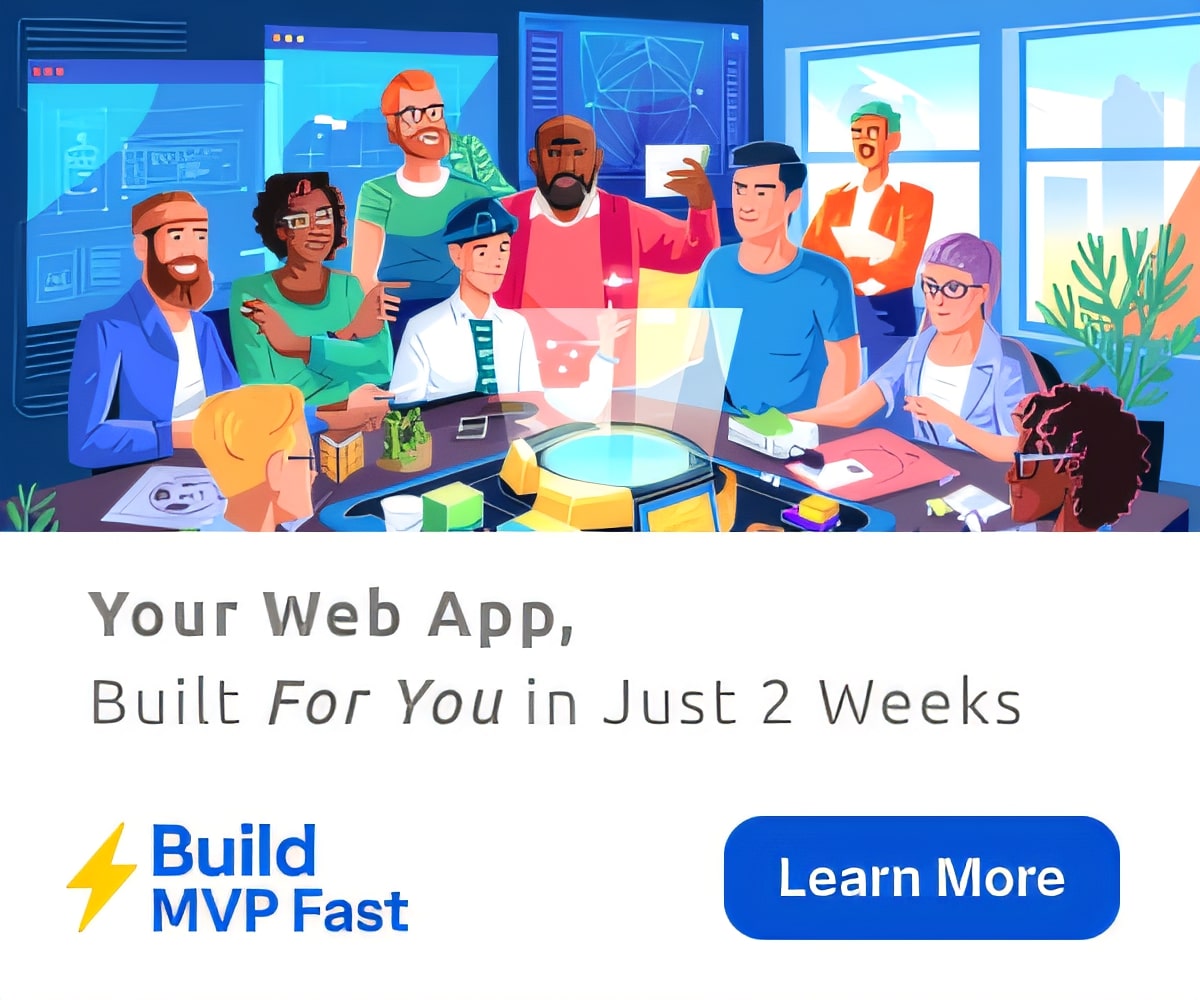Inspire Student Creativity with Chromebooks
Greg Kulowiec
While access to information does not make a student instantly knowledgeable, it does change the role of the teacher. This transformation leads to the question of, why creativity? One needs only to examine the current landscape and intersection of technology with education, business, and society to quickly recognize the dramatic shift that has taken place over the past few years. With technology potentially impacting the required and desired skill set for future work, education is being impacted in a way that fundamentally transforms the vision of what meaningful work looks like the in the classroom. With nearly unlimited access to information in 1:1 classrooms, the nature of instruction, inquiry and teaching is impacted in ways that shift the role of both the teacher and student.
Creativity & Chromebooks
When a classroom shifts to a 1:1 Chromebook environment, the normal progression of thought on how students will use these tools typically revolves around Google Classroom, Drive, Docs and Slides. However, the Chromebook landscape is rapidly changing. With recent announcements by Google, Android apps and the Google Play store will soon be available for use on Chromebooks. However, students and teachers need not wait for this functionality to arrive on their Chromebooks to begin shifting their thinking and their vision for Chromebook use in the classroom.
While the core set of Google Apps for Education tools will always be the foundation for Chromebook use in education, there is a growing potential for creative uses of Chromebooks. At EdTechTeacher, we have been working with Google for Education to help identify and curate the best Chromebook apps available to promote student creativity in the classroom. This first Creativity bundle will be the first in a series that highlights a specific theme and use-case for Chromebooks. The creativity bundle explores the capacity for students to create and edit audio with Soundtrap, create screencasts with Explain Everything, and edit video with WeVideo.
Soundtrap
This could be one of the most exciting platforms that I have explored recently. If one is at all familiar with audio capture and editing for classroom use, the Soundtrap interface will feel right at home. For those new to the concept of audio editing, the Soundtrap interface is designed for students and teachers to create relatively quickly with a short learning curve. Best of all, it works across devices…all devices!
Specifically on the Chromebook, Soundtrap allows students to capture audio, edit, collaborate and publish their final podcast, radio show, or interview. While Soundtrap was originally designed as a tool for musicians to easily capture their musical creations, as a platform for recording and editing audio in the classroom, it is ideal.
Soundtrap also provides a Soundtrap for Education platform that allows for enhanced control for teacher and student classroom use. Within the Education portal, students can safely work within their own closed environment, and teachers can push out assignments to students via Google Classroom. When distributed to Google Classroom, students with automatically receive their own copy of the teacher created audio file, and the teacher will instantly become a collaborator on the student’s audio project.
Explain Everything
With an established history in the field of screencasting, the arrival of Explain Everything on Chromebooks transforms the capacity of the device to allow for limitless student creativity. Whether students are reflecting on written text, describing visuals, or creating an original animation, Explain Everything is an outstanding fit. With a recent update, images that have been downloaded to the local Chromebook folder can be imported into the recording canvas. Further, during the recording process, students can play back their recording to check for any needed editing or retakes. Once a recording is complete, the final product can be exported directly to Google Drive or to the local downloads folder for offline storage.
Explain Everything for Chromebooks is a free download from the Chrome Web Store and allows for a free 30 day trial before a school or district license needs to be purchased. The EDU Group Account allows for management of users and increased control for classroom teachers or administrators.
WeVideo
WeVideo is a flexible video editing platform that allows students to create videos on their Chromebook. With all of the basic video editing tools one would expect built into the platform (text, voice-overs, stock video backgrounds, and transitions) any video project suitable for the classroom can be created, edited, and shared from WeVideo.
WeVideo also provides classroom management and collaborative creation features for schools with the WeVideo Education program. For example, teachers can create Media Folders that can be pre-populated with images and video that students can then use to create their own unique final edit. Further, teachers can create Projects and select from a number of sharing options to “push” the project with selected Media Folders to their students. When students create a new Video Edit within a Project, the teacher has access to view and collaborate on student work.
Now that editing video on a Chromebook is possible with WeVideo, the challenge that persists is how to use video content captured by students in the process. The solution: Google Drive. Consider the power of students uploading video captured with their mobile device to a project folder in Google Drive. Once uploaded, the video content can be imported directly into WeVideo, added to a video edit, and mixed into their final edit.
Bringing It All Together
When equipped with Explain Everything as a screencasting tool, Soundtrap as an audio capture and music creation platform, and WeVideo with the ability to edit all of the content, the Chromebook becomes a multimedia creation studio in the hands of our students. Consider the creative possibilities…
Get Innovative with Google this Year!
Come join Greg Kulowiec and other educators from across the country in Boston and San Diego this coming year. The EdTechTeacher Innovation Summits will bring together educators from across the country to discuss the best ways to innovate student learning with Chromebooks, Google Apps for Education, and more.
Featured image via Unsplash