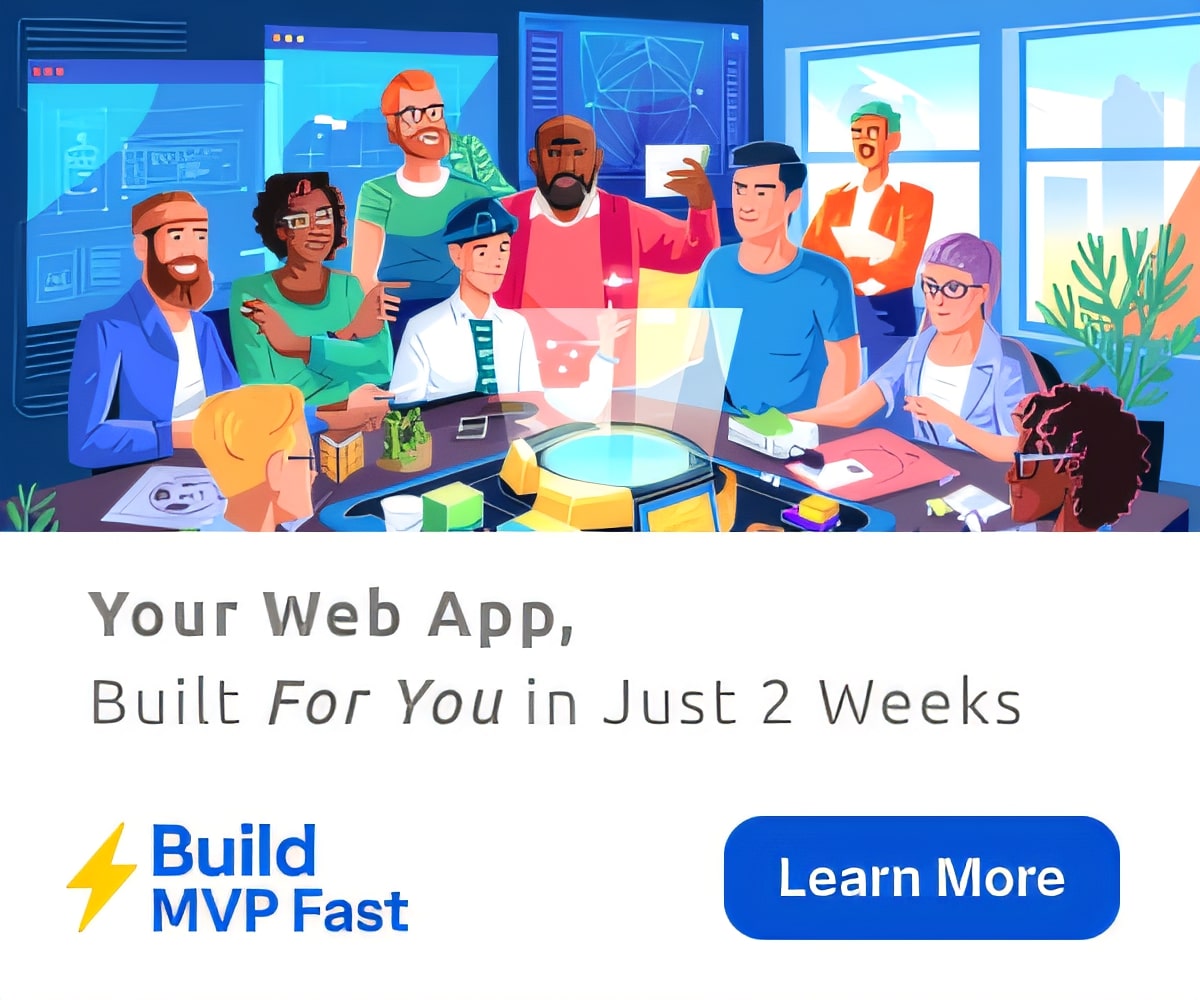From Teacher to Student: How Learning Helps Us Teach
This past year, I had the benefit of being both a student and a teacher. I experienced the pressures of meeting someone else’s expectations, the demands of keeping up with assignments, and the challenge of organizing my own learning. At the same time, I continued working with other teachers who suddenly found themselves in the exact same situation but as my student. The merger of these two worlds – as well as significant research into cognitive science, adult learning, and professional development – has resulted in a complete redesign of my iPads in the Elementary Classroom workshop for this summer.
Though I have led this workshop more times than I can count over the past few years, 2016 promises to be completely different. Here’s why:
Learning About What You Don’t Know
None of us experienced elementary school with iPads. We have no idea what it feels like to be a young learner with this technology or in this type of environment. Many of us remember school as a structured, teacher-led experience requiring us to memorize, repeat, and behave ourselves. From a cognitive perspective, learning occurs when we build new patterns from prior knowledge. This becomes difficult when we have nothing on which to construct new understandings.
Workshop Plan
This summer, workshop participants are going to be encouraged to act the age of their kids. They are going to be elementary students in my classroom and engage in activities that will allow them to experience this new type of learning environment. We are going to use Popplet to complete visible thinking routines and engage in deep inquiry. With Explain Everything, we are going to tell stories, explain problems, and practice reading fluency. Throughout the workshop, we will curate, reflect, and share using SeeSaw as a digital portfolio. After three days, hopefully teachers will start to know more because they will have experiences on which to build new ideas.
Teachers (& Students) Need to be Comfortable
After extensive research into technology integration and adult learning, it became apparent that teacher comfort needed to become more of a priority. Teachers who feel comfortable with the tools will be more likely to use them in creative ways, and the only way to accomplish this is through repeated application and use.
Workshop Plan
At EdTechTeacher, we have a saying that “all the good apps fit on one screen.” This summer, we are going to only use about half of a screen. While excellent apps do exist, I have decided that I can do just about everything with Book Creator and Explain Everything. Yes, we will create books and screencasts, but we will also create posters, collages, puppet shows, and drawings. With those two apps, combined with Google Drive, we will collaborate, explore the potential to work with multimedia guide books, and build learning centers for students.
Leveraging a Constructivist Mindset
Multiple studies have established a correlation between a constructivist mindset and successful use of technology in the classroom. Teachers who possess an inherent belief in student-centered, active learning tend to use technology in more creative ways. Additionally, though all teachers report feeling pressure from administrators, parents, other colleagues, state mandates, common curriculum, and even students, the most successful ones cite their own positive attitudes and beliefs as the key to their success.
Workshop Plan
Shifting from a more traditional, teacher-led environment to a student-centered one is HARD! First, most teachers never experienced this as learners. Next, they may not be comfortable with facilitating this practice. To mitigate these challenges, we are going to use the Design Thinking framework to scaffold instruction. Not only will participants experience Design Thinking as students, but they will also explore how it might support their own instructional decision making
Letting Go of Control
One of the challenges with student-centered learning is giving up the control and encouraging students to guide the process. As teachers, this feels disorienting. We wonder how we can ensure that students are gaining the skills that they need as well as how to keep them on task, particularly with elementary students.
Workshop Plan
Though student response platforms such as Nearpod and Formative are typically viewed as formative assessment tools, we will explore the potential for using them to guide students through inquiry projects, design research stations, and assess progress while independently completing tasks. By structuring aspects of the process, teachers will experience the balance of voice and choice and accountability. With careful planning, young students can engage in deep meaningful work, and teachers can ensure that they are gaining the fundamental skills that they need.
Voice and Choice
Technology allows students to control pace, space, and place. Students (whether elementary aged or teacher aged) learn in different ways and at different speeds. They need to be able to choose the learning environment that best supports them as well as the tools that allow them to engage with content and demonstrate their learning. To encourage students of all ages to take ownership of their learning process, they need voice and choice.
Workshop Plan
This summer, participants will have lots of freedom to choose their learning pathway. They will be encouraged to take advantage of the accessibility features of the device, to choose how they want to represent their learning, and to work through scaffolded challenges designed to provide hands-on opportunities that meet them at their level. By presenting clearly defined learning objectives and tasks, teachers will be able to experience what it feels like to choose how they want to share their learning within a structured, student-centered environment. Hopefully, by the end of the three days, my students will have new experiences on which to base their instruction next year.
If you want to come learn with me, I’ll be in Atlanta and Boston this summer!
Featured Image via Unsplash
6 Ideas for Creating Math Centers
Recently, I published 10 New Ideas for Creating Literacy Centers. Suzy Brooks (@SimplySuzy) first introduced me to the concept of using technology to create learning centers through her creative use of her SMARTBoard. She designed opportunities for her students to work independently or in small groups at the board to review key skills and complete small activities. In particular, I loved Suzy’s approach to math. Each of her students had an opportunity to interact with math problems at the board, and yet she would differentiate the content to meet their needs by assigning each student a different challenge. The video below shows what this looked like in practice.
Whether you have a single computer, an interactive whiteboard, a cart of Chromebooks, or a handful of iPads in your classroom, the learning center approach can be used to encourage students to engage with math concepts. In addition to Suzy, I would like to credit the fantastic work of Kristen Wideen and Meghan Zigmond for most of these ideas.
Explanation Stations
Sometimes, students need to practice solving problems. As teachers, we want to “see their work” and have them explain their answers. However, it is often unrealistic to be able to conference with every student and also capture their thinking. Armed with screencasting tools such as Explain Everything (iOS, ChromeOS, Android, & Windows), Educreations (iOS & web), or SnagIt (ChromeOS), students can now talk their way through problems and explain their thinking.
Consider creating a station where students take a problem from a worksheet that either baffles them, challenges them, or that they may want to explain for their classmates, and have them create a short screencast to make their thinking visible.
Math Think Alouds
Building off of the previous idea, students can also talk through their ideas while working with digital manipulatives. Meghan has her students use the free apps from the Math Learning Center, take screenshots, and then share their thinking by using the recording features in Explain Everything. The same technique can also be used with Book Creator. Students could use the audio recording to narrate their pictures.
On a computer or Chromebook, students can use the web version of the Math Learning Center apps and then record their thinking with SnagIt or Screencastify. If recording is not possible, students can insert screenshots into shared Google Slides or Drawings and then annotate the images to explain their thinking.
As Meghan illustrates on her blog and through the video below, these can also be group activities where students collaborate to explain their thinking on a number of different problems.
Student Created Math Story Centers
Last year, a participant in one of my EdTechTeacher Full Year Programs came up with this fantastic idea. First, she created a center where each student used Educreations to create video story that presented a math problem. Because Educreations allows students to share with a link, they were able to add them to a shared Padlet. Then, she had a second center where the students solved each others’ story problems on paper. This was a great example where the students actually had a chance to create and share content as well as engage with math concepts in a different way.
Place Value Smashes
The idea of App Smashing, initially coined by Greg Kulowiec, has expanded beyond iPad to all devices. The basic concept is to create content in one app, add a layer in another app, publish and then share. While this seems complex for young students to complete independently, Meghan proves otherwise with her Popplet and Number Pieces Place Value App Smash.
Whether on iPad or the web, students can combine the manipulatives available through the Math Learning Center with Popplet (iOS & web) to show their understanding of place values. In particular, I love how Meghan takes advantage of the drawing capabilities of Popplet to have students sketch the greater than/ less than symbol.

Image Credit: Meghan Zigmond
She has her students draw dots on the symbols to help them remember their significance – every 1st grader knows that 2 is bigger than 1!
Record Mathematical Language
Both Meghan and Kristen regularly discuss the value of having students use math vocabulary in their explanations, especially with the concepts of 2D and 3D shapes. Meghan has a great set of task cards, such as the one below, that provide students with hands-on experiences with 2D shapes. Each one encourages students to create with shapes and then explain their work using the proper math vocabulary.

Image Credit: Meghan Zigmond
Similarly, Kristen has a fantastic set of Geometry activities for students to explore 3D shapes. In particular, she encourages her students to use the camera on their iPads to make a tangible connection to 3D shapes in the real world and then record their thinking using a number of apps. Not only does this give her students a chance to use their math vocabulary, but they can also share with their classmates.
Counting & Currency Centers
Most elementary math curricula require students be able to identify currency, count it, and then make estimates. However, there are few resources to support these activities. Kristen created a number of center activities for students to both interact with physical currency and document their thinking. By taking advantage of screencasting apps, Kristen can gain valuable insights not only into her students understanding of counting and currency, but also their critical thinking.
Regardless of the tools, apps, and technologies that you may have available, the key to learning centers is that they encourage students to construct their own understanding and create artifacts as evidence of their learning. Great centers encourage students to work independently, problem solve, and demonstrate critical thinking in order to solve a challenge. Kristen has even more wonderful tips for creating these types of authentic learning experiences.
 Beth, Kristen, and other elementary educators will be speaking at the iPad Summit in Boston November 16-18th. Learn more about their sessions and register at ettipad.org/Boston.
Beth, Kristen, and other elementary educators will be speaking at the iPad Summit in Boston November 16-18th. Learn more about their sessions and register at ettipad.org/Boston.
Featured image via Flickr
10 New Ideas for Creating Literacy Centers
Several summers ago, I wrote 10 Ideas for Creating Literacy Centers in response to a request from a Summer Workshop participant. Over the past few weeks, this post has been re-circulated on Social Media, so I decided that it needed an update.
My original post was inspired by Suzy Brooks’ use of her SMART Board as a learning center. For this update, I would like to credit the fantastic work of Kristen Wideen and Meghan Zigmond. While many of the concepts from the original post are certainly still applicable, here are 10 new ideas for creating learning centers.
1. Literacy Centers: Connecting Sounds and Words
This spring, I visited a kindergarten class at the AD Henderson University School in Florida. The teacher, Lacey Chimienti, had created a small group activity where students were using Popplet – a mind mapping tool – to brainstorm words with the short-e sound (egg, elf, elk, etc.). In watching her, I realized that it could make a great literacy center activity.
Have students use Popplet (either on iPad or computer) to create a mind map. Next, ask students come up with as many examples as possible for each letter sound (e.g. short-e). If students cannot yet write words, they could find or draw pictures. With iPads, they could even speak the word into the Popple using Siri. To further scaffold the experience, students could listen to their words read back out loud to them using either Speak Selection (iPad) or a Chrome extension such as SpeakIt! with the web version.
2. Practicing Sight Words and Fluency
I was first inspired by the activity that Linda Chapman (@Lindach1106) shared in our EdTechTeacher What Does Awesome Look Like? Teacher Activity Book. She had her students use the Magnetic ABC app in conjunction with Book Creator (iPads/Android/Windows) to create Sight Word books. As a literacy center, imagine having students either use an app – or actual magnetic letters – to create sight words. When they finish, they could take a picture or screen capture of their words, insert them into Book Creator or a screencasting app such as Explain Everything, and then practice both writing as well as reading their words. Not only does this provide students with an opportunity to practice their reading and writing, but also their fluency!
3. Telling Stories
Last winter, a 3rd grade teacher explained an activity that he completed with his students. Each student created a fractured fairytale, where they changed elements of the plot, setting, or characters and illustrated them as comic strips. However, he found that his students spent more time on their illustrations than thinking about their stories.
As a remake of this activity, he decided to create centers where he would provide an Explain Everything template for his students that already contained images for the setting and characters. His students could then focus on writing their story and then reading their scripts as they animated the characters on the screen. The same activity could take place on a computer or Chromebook using Google Slides and a screencasting tool such as SnagIt or Screencastify.
4. Assessing Fluency
I have always loved Kristen Wideen’s Fluency Station for its simplicity of set up as well as the powerful way in which she has her students self-assess their reading. With her activity, shown below, students use AudioBoo (now AudioBoom) to record and self-assess their reading.
Image Credit; Kristen Wideen
However, a similar task could be accomplished using Vocaroo – a simple audio recording tool for computers or Chromebooks, or Fotobabble – which includes an audio recording as well as an image.
5. Writing & Wondering
One of my favorite tools is Padlet. Students can access these web-based, digital bulletin boards from any device and do NOT need an account. At all grade levels, I have seen some incredibly creative uses of Padlet for fostering inquiry, sharing projects, and supporting writing.
For a literacy center, consider incorporating Padlet to support student writing and wondering. Kristen Wideen has used it as a digital KWL as well as a RAN chart
Image Credit: Kristen Wideen
6. Non-Fiction Reading Comprehension
Particularly with younger students, engaging with Non-Fiction can be a challenge. This year, Kristen used PDF books from Reading A-Z combined with Explain Everything to have her students explain their interpretation and comprehension of texts. This gave her students an opportunity to show how they identified text features and incorporated reading strategies.
Without a subscription to Reading A-Z, students could take pictures of paper books or screen captures of digital books to then complete this activity. On a computer or Chromebook, PDF books can be annotated using DocHub and then screencasted with SnagIt or Screencastify.
7. How To Writing
Both Kristen and Meghan have great ideas for teaching procedural writing and creating centers to provide students with an opportunity to practice:
- Kristen’s Procedural Writing Unit with iPads
- Meghan’s How To Writing & App Smashing
However, if you don’t have iPads available for creating your learning center, consider Animoto as an option for students to create short videos stories. Animoto includes the ability to upload images from a computer/Chromebook as well as a built-in image, video, and music library. Educators can apply for a FREE Animoto Plus account and have students save their videos to one location.
8. Reading & Research
Amazing digital resources exist to support student reading and research. However, students may not have the literacy skills to find and assess content on their own. Meghan uses ThingLink to create inquiry opportunities that students can navigate independently.
ThingLink (or Padlet or Blendspace) could be a great way to guide students through research.
9. Digital Vocabulary Books
Particularly with older elementary students, consider having them create their own vocabulary books. Using Book Creator or StoryJumper (computer/Chromebook), each student could design a page with pictures of the word, audio recording, sentences using the word in context, etc. These books can then be shared with the rest of the class as a review.
10. Talking Parts-of-Speech!
My students have struggled with understanding parts-of-speech; however, Meghan’s students created videos, stories, and mind maps to demonstrate their understanding of nouns using these Noun Task Cards.
Image Credit: Meghan Zigmond
These techniques could be applied to any other part-of-speech and adapted for a range of technologies.
Regardless of which center idea you choose to employ, the most important tip to keep in mind is this one from Kristen:
Technology is used to give students a voice, give students choice, to give students a global audience, to make thinking visible and to allow me to assess and give feedback using voice and video.
What ideas do you have? I hope that you will share them in the comments below.
Want to learn more from Beth? Do you have an idea of your own to share?
Submit a proposal to our November 17-18 EdTechTeacher iPad Summit in Boston. The Call for Proposals and Early Bird Registration are OPEN.
Featured image via Flickr