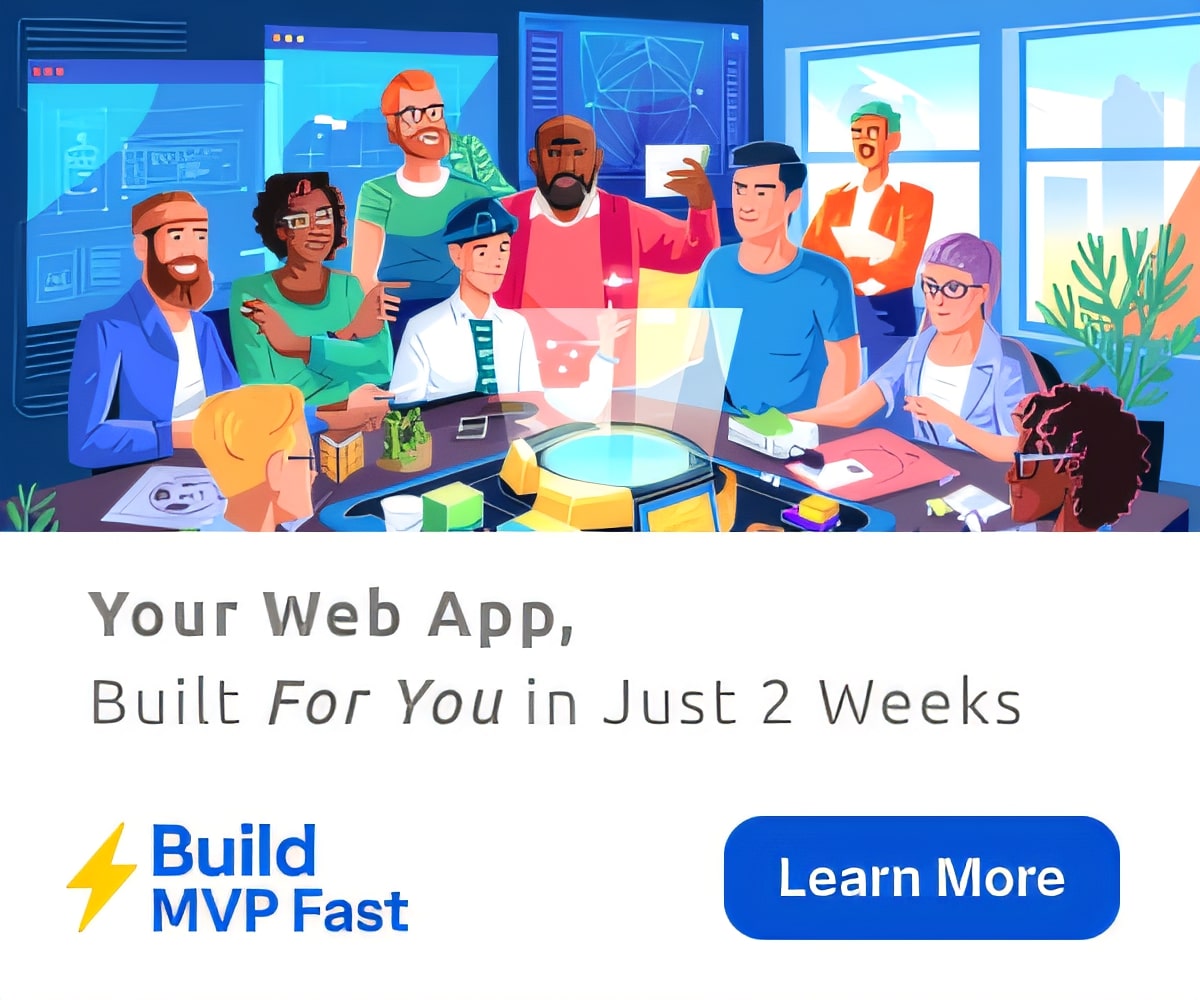5 Gmail Hacks Every Teacher Should Know
Tons of schools (and thereby teachers, administrators, and students are using some form of Gmail as their email service these days. Along with the whole suite of Google Apps for Education, Gmail helps keeps teachers, students, and parents connected.
Email is email, right? You use it to send and receive communications from others, and perhaps as a never ending file that you can search later on for information someone sent you. Actually, Gmail is a very robust platform and can probably do hundreds of things you’ve never even heard of. There are endless tips and tricks out there to help you customize Gmail, but we’ve selected a few of our favorites that will be quite handy in the classroom.
See Also: How to get started with the new Google Slides
Do you have any favorite Gmail tips and tricks that help your classroom to run more seamlessly, or just make your life a little easier? Share with the Daily Genius community by leaving a comment below, dropping us a line on Twitter, or heading over to the Daily Genius Facebook Page and leaving us a note there!
Want even more Google tools and tips? Join Daily Genius on Google+!
Gmail’s Canned Responses: Make Quick Work of the Mundane
If you ever find yourself writing pretty much the same thing over and over, the canned responses feature may be your new best friend. Canned responses lets you pre-write common emails, and insert that text into any reply you choose. Once you’ve inserted the message, you can always customize it a bit if you want, or send it off as is. Simply enable the canned responses feature in labs, save your desired messages as canned responses, and you’re good to go. So when every parent asks you the same question about a field trip or multiple students are asking the same questions about a project, you don’t need to write thirty of the same email each time.
Undo Send
This may be a feature that you’re already familiar with, but if you’re not, it may be the holy grail of emailing. Undo send lets you do precisely what it sounds like: undo sending an email. Maybe you clicked send accidentally before finishing an email, or maybe you sent something you suddenly wish you hadn’t (we’ve all been there). Either way, Gmail offers you the option to undo a sent email for a short period (5, 10, 20, or 30 seconds) immediately after clicking send. To make sure this feature is enabled or to customize the amount of time you have after sending to recall, go to the little gear on the right side of your Gmail, click on settings, and then on General. Click “Enable Undo Send” and select the amount of time you want after sending to undo the send. Make sure to click save when you’re done. Voila!
Custom Keyboard Shortcuts
We all have things we do every day, multiple times a day. For me (in terms of email, anyway), filing away messages into different folders is one of them. Others would be composing new messages and reporting spam. Gmail already offers a ton of keyboard shortcuts that will save you some time (the list is separated by shortcuts that are always turned on and shortcuts that need to be manually turned on), but if those aren’t doing what you need, or if you don’t find them to be intuitive, you can create your own custom shortcuts. To create your own shortcuts, click on the little gear on the right side of your Gmail, go to Settings, and then to Labs. Scroll down to “custom keyboard shortcuts” and enable that option. From there, go to the Keyboard Shortcuts tab under settings, and create your own shortcuts. If learning shortcuts overwhelms you, try a Chrome extension like KeyRocket which helps teach you shortcuts while you’re using Gmail.
Email Addresses For Every Occasion
Did you know that gmail addresses can be modified with + signs and periods? The emails will all go to the same place regardless of the periods and plus signs. Thus, [email protected] is effectively the same as [email protected] or [email protected], or any other version you can devise.
How can this benefit you as a teacher? It offers you the ability to filter emails sent to those specific addresses. Let’s say you teach five classes, and receive email from parents and students from each of those five classes. You could create modified emails for each class, and then create a filter and a label for each one and send them to different folders.
For example:
Your email address: [email protected]
Class 1: [email protected]
Class 2: [email protected]
Class 3: [email protected]
Class 4: [email protected]
Class 5: [email protected]
When you receive emails and create the labels and filters, they’ll all be sent to the appropriate spot so that you’ll have to do less searching, sifting, and organizing later.
Custom Filters
Speaking of filtering, have you tried it? If you haven’t, filters can really help clean up your inbox and sort messages into a more manageable sort of organized chaos. You can create filters that send messages directly to a certain folder (for a specific class, perhaps, like we envisioned above), directly to your junk folder, or create another action.
To start, select a message that you ‘d like to filter, and click on the drop down arrow on the right. Select “filter messages like this”.
Next, you’ll define the types of messages (from a certain address, to a certain address, containing certain words, etc). When you’ve input your desired parameters, click “create filter with this search” on the bottom right.
Once you’ve determined the types of messages you want to filter, you’ll tell Gmail what you want to do with those messages. I’ve selected “Skip the inbox” below, but you can choose any of the options below or a combination thereof. You can even send a canned response (see our first tip in this post!).
As you can see, there are a wide variety of offerings to customize your Gmail account and make it work for you. Have we overlooked one of your favorite Gmail hacks? Let us know by leaving a comment below or getting in touch via social media!