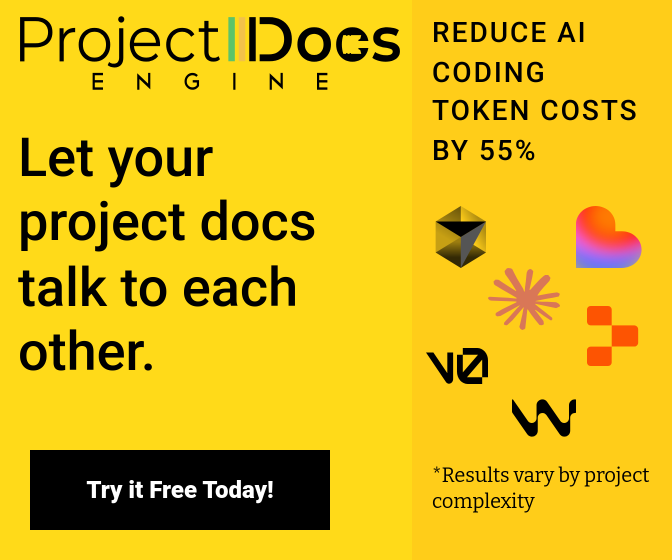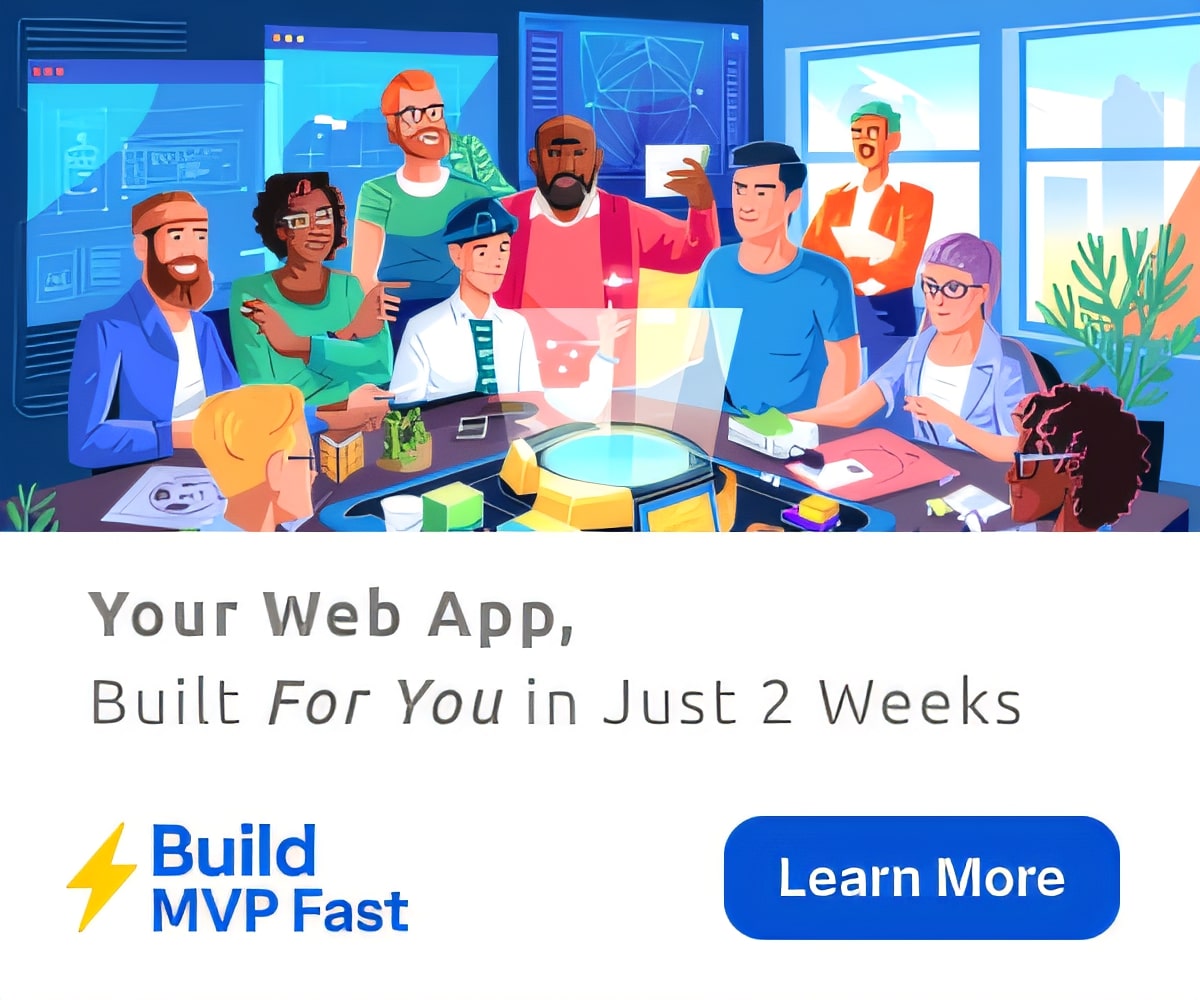How To Use Technology To Transform Your Workflow
The new school year is underway and it is time to ask ourselves a couple of questions. What can I do to be more efficient and effective in my daily workflow? What tools can I use to target instruction? How can I connect with other educators?
The first step is learning more about available resources. As you read this post, think about your current workflow. Which of these tools would be most beneficial to your workflow?
The second step is taking action. Start with the tool that will be the biggest difference maker. Set aside a plan period each week initially to learn the tool and then use the tool regularly.
Finally, keep a journal and reflect on the impact the tool has made on your workflow. How did students respond? What were the benefits? What are your future plans to continue using the tool?
Here are six tools to tech up your classroom.
Remind
Text students reminders with ease using Remind. This is the perfect way to send information to students for both academics or athletics. This is a free site that creates a simple, yet powerful way to connect your students to the classroom and opens a new channel of communication.
Voxer:
Want a quick way to connect and collaborate with colleagues? Voxer is a walkie talkie type app for iPhones and Androids that streamlines communication and is quick and easy to use. In addition, you can send text, images, and videos too! The group feature allows for multiple people to be on one Voxer message which makes it a fantastic app for teachers. Imagine having your PLC in a Voxer group. When you have a great idea, just hold down the middle button and send an audio message. If another teacher is in the app, they will hear you in real-time, just like a walkie talkie. If not, your message is stored as an audio file that can be played at a later time. This is a great app to use with family and friends too. For more information, check out this post on Voxer: A Vehicle for Collaboration and Communication
Google Forms
Tap into the power of Google Apps for Ed (#gafe) and Google Forms. Google forms are a quick and easy way to collect data to provide targeted instruction for students. Google Forms are quick and easy to create and even easier to share with students. Feedback is immediate and can be used to impact instruction as the lesson evolves.
Another way to use Google Forms is to get a feel for the classroom vibe. For example, you can create a reusable Google Form and ask students a few simple questions.
Check out this blogpost from Garrett Sims (@gtwitsims) who uses Google forms every day to see how his students are feeling. Create a QR code for even faster student access to the form. The results may surprise you and give you great insight to your students.
Google Hangouts and Skype
Tired of driving across town to collaboration meetings? Want to share an idea with a colleague? Connecting with other teachers in your building or educators from around the world with either of these free video conferencing tools can become part of the daily workflow. Both are easy to setup and use.
Why not connect with other classrooms or bring in a guest speaker. To start connecting your classroom, go to Google Plus and join the Connected Classrooms Community and/or get involved with Skype for Education.
Padlet
A visually pleasing way to brainstorm, share photos, files, and videos is using Padlet . This tool is free, simple to set up, and can be shared in a variety of ways. One simple way to share a Padlet is embedding it on a website. Students can access it quickly on any device. Not only is it free, but Padlet is accessible on any device: computers, tablets, and phones.
Here are some ideas for using Padlet in the classroom: journal prompts, book discussion, brainstorming, curating students artwork, collaborate and share with other classrooms, and more.
Target Instruction with YouTube Playlists
Have a concept your students struggle with? Use your data to target instruction by creating educational screencasts to support student learning or find existing videos at YouTube. Students can listen to these in whole groups, small groups, or individually. Find and/or create videos that target instruction and personalize the learning for your unique students needs. Here are the steps to using the YouTube workflow.
- In order to tap the power of YouTube for organizing and sharing videos with a playlist, you must first have a channel. Click here for a tutorial video on setting up a channel.
- Adding videos to a playlist is just a click or two away. Click here for a tutorial video on creating and adding videos to playlists.
- Search for videos on youtube. Here is a list of 100 Incredibly Useful YouTube Channels for educators you may want to explore.
- Share your playlists via a link or embed them on a blog or website. Click here for a tutorial video on setting up and managing playlists.
Give some of these tools a try this school year and tech up your classroom workflow. Keep your journal of the growth you experience this year. When you take a look in the spring, it will be amazing to see how your daily workflow transformed over the course of just one school year by integrating these tools into your routine.
Want to learn more helpful tools from experts and practicing teachers? Join us November 16-18, 2015 in Boston for the EdTechTeacher iPad Summit.
Featured image via Flickr