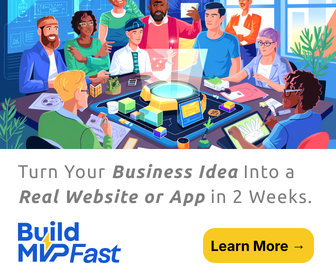Apple Classroom: The 3 key features and 4 questions to ask right now
This is the last in our five part series addressing what teachers should know about iOS 9.3. If you’ve missed the beginning of the series and need to catch up, you can read part 1 here, part 2 here, and part 3 here, and part 4 here.
What is Apple Classroom?
The marquee feature for teachers in iOS 9.3 comes with the introduction of the Apple Classroom app. Currently only available as an iPad app, Apple Classroom provides teachers a seamless way to manage their iPad classrooms from their teacher iPad. The app is full functions to explore so let’s dive into them.
How it Works
A consistent concern for teachers newly entering an iPad classroom is how to manage 25 students and 25 different screens. With the Apple Classroom app, teachers will have many management functions directly from their iPad. In order to set up Apple Classroom, your technology administrator will upload your classes through your school’s Mobile Device Manager. With that being done on the back end, teachers should not have to focus on the managing aspects of organizing students into their classes.
With classes established, teachers are given a wealth of options to manage their classrooms. First, Apple Classroom allows teachers to establish groups of students. Within these groups, teachers can push out specific apps or websites.
For example, a teacher may have an activity where three groups of students are analyzing three separate articles. The teacher will be able to place the students into groups from the Apple Classroom app and send each group the specific article through Safari. Those articles will then display immediately on the specific student iPads.
This process also works for launching apps. If a teacher would like to launch all students directly into Keynote, they are able to do this with only a few taps of their iPad. Conversely, they could also send one group to Keynote, one to Explain Everything, and another to Book Creator!
Next, with Apple Classroom, sharing student content has never been easier. If you have an Apple TV or other mirroring software available, teachers will now be able to airplay student devices directly from their Apple Classroom app. Student’s no longer have to find the mirroring option on their own which should greatly increase classroom efficiency!
The 3 Key Features Of Apple Classroom
Finally, there are three features that specifically help teachers manage their classrooms.
1 – Remote Screen Viewing
The first is the ability to view student screens in real time. Teachers are now able to see a thumbnail of their student’s device from their iPad. By tapping that thumbnail, they will be able to see the screen in full. The students are then notified when the teacher is viewing their screen by the blue Airplay bar displaying at the top.
2 – Remote Locking of Screens
In some cases, the focus of the class may need to be called back to the teacher. The Apple Classroom app also allows teachers to remotely lock the screens of the student iPads in their class. The familiar technique of “Apples up!” has been taken to a new level by the Apple team, and Apple Classroom now locks screens until the teacher triggers an unlock command.
3 – Resetting Passwords
The last management feature of Apple Classroom comes in the form of resetting passwords directly from the app. If administrators, in School Manager, have set up teachers with the permission to reset passwords, then they are able to complete this task directly from their Apple Classroom app. This has the potential to save valuable classroom time for students as they will no longer have to leave the classroom to get their password reset.
4 Things To Ask Your Administrator
- Do I have access to the Apple Classroom app?
- Are my iPads compatible with the requirements of Apple Classroom?
- Are my classes uploaded to our school’s MDM?
- Do I have the ability to Airplay my student’s iPads in my classroom?
Why Teachers Should Care
Apple Classroom is sure to help teachers manage their iPad classroom environment far more effectively than before. Your schools may not have the ability to set up Apple Classroom quite yet, but Apple has promised to roll it out to schools, hopefully, by the start of the school year.
If it works as advertised, Apple will have made a tremendous step forward in helping schools and teachers effectively integrate iPads into their curriculums. For more information on Apple Classroom, visit Apple’s Getting Started with Classroom PDF guide.
Come Learn more from Ben this year!
Ben will be a featured presenter in Boston and San Diego this year. He will be joined by other Google experts from across the country to share new ways to innovate student learning Chromebooks and Google Apps for Education.