20 Google tools teachers should try (and how to use them in classrooms)
There’s a reason teachers like Google tools. They’re free, easy to use, and you already have an account on basically all of them. Add in the fact that Google is making a huge push into the world of teacher tools and you quickly realize it’s a good time to be a teacher.
There are a ton of Google tools that you should try out. But not all of them are relevant to your classroom. What’s a teacher to do? Well, leave it to the Daily Genius team who had waaay too much fun making this graphic and list. We experimented with every single one of these tools to make sure they’re highly useful.
See Also: 6 little-known Google tools you should try today
First, check out the graphic we worked hard on making for you. Then, scroll past the graphic to view links and descriptions of each tool. Want to add a Google tool? Do so down in the comments of this post – just add the tool and how to use it in the classroom. Looking forward to your contribution(s)!
Google Tools Teachers Should Try (And How To Use Them In Classrooms)
Scroll the whole way down this VERY long visual for links and more!
Links And Other Information
Ensure your students’ (and your!) data is safe and secure with things like 2-step verification, analytics opt-out, off the record, incognito mode, and more.
Take your classroom paperless, collaborate, and share easily with this one stop for all of your documents.
Easy to use word processing, spreadsheet, and presentation tools for classroom work and professional development.
Build a personal website, a classroom site, or have students build project sites with no coding necessary
Keep all of your appointments straight (across all your devices). Keep/share/collaborate on group calendars (classes, departments, whole school).
Create polls, feedback forms and more. Great for class projects, data collection, and teacher feedback.
Create communities, host and participate in hangouts, bring virtual guests to your classroom, connect with just about anyone you choose
Connect with other like-minded groups around the globe via email and online forums
Get input from your various audiences. Works especially well for large professional development groups, or very large classes.
Have your students create and maintain blogs, or make one for your own purposes!
An open source education platform that lets you put your course content online for just about any audience! Use for your classes or to share your edtech prowess with other educators.
An excellent web browser that supports a myriad of awesome extensions
These relatively inexpensive laptops are a great choice for classrooms and offer a lot of bang for your buck
A search engine especially for rooting through scholarly literature.
Update Google maps with information pertinent to your area. Could make an excellent geography and cultural project.
Cultural Institute/Art Project/World Wonders
Explore things like world heritage sites, famous art collections, and information on significant historical events in this virutal museum.
This game encourages efficient web researching. It is a great way to help your students rsearch quickly and easily – and it is fun, too!
Tools to help blind, low-vision, deaf, and hard of hearing users navigate all that Google has to offer. A huge bonus for both special-ed classrooms or anyone that needs it.
A personalized homepage of sorts for your device. Includes personalized weather, calendar, traffic, and other information it guesses will be relevant to you.
3 Comments
Leave a Reply
You must be logged in to post a comment.
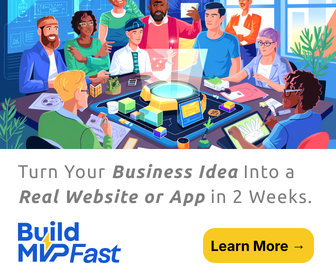
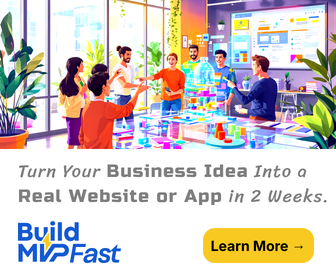

Just this summer, Google launched “Google Classroom” for all Google app schools. It is basically a course management system that is linked with drive and all the other google fun. I’m discovering something new on it everyday. If you have access and haven’t played around, do it!
Hi Jennifer,
We’ve written a bit about Google Classroom already!
https://dailygenius.com/10-tips-getting-started-google-classroom/
https://dailygenius.com/this-is-what-happens-when-google-reinvents-the-classroom/
I use ‘Pear Deck’ to get the students engaged during a presentation. You can load presentations from your Google drive and then add questions for your students. Start the presentation get your students to join it through the app on their devices and then away you go. Students are engaged by answering your questions during the presentation. It works best with multiple choice.